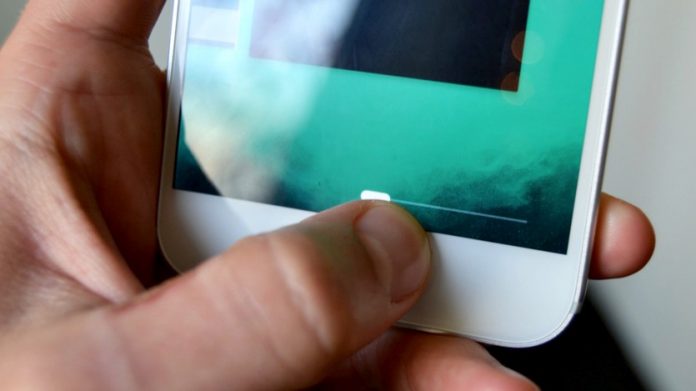
Google released the Pixel 3 and Pixel 3 XL recently, and the users are noticing some issues and problems which Google deliberately did in Pixel 3. One of the major issue apart from the massive notch on display is the navigation gestures. Google is like forcing these navigation gestures on us because it cannot be disabled or replaced with navigation buttons.
Most of today’s smartphones come with gesture navigation so what’s the deal?The problem is the way the navigation gestures are implemented; it’s annoying to swipe up twice to go to the app drawer. The app drawer is the basic page which every user opens at least 100 times a day, and it becomes annoying to swipe twice to open it.
OnePlus has added the navigation gestures, but it doesn’t interfere with the app drawer. If you too feel the same way, then you must be looking for a solution to disable the navigation. Well, there is one, but for that, you have to sacrifice your Pixel launcher for that. You can use another launcher like Nova launcher which is lightweight and free.
Steps to disable Google Pixel 3’s Navigation Gestures
Download and install the Nova launcher or any other launcher app from Google Play Store (Mandatory).Enable Developer options and then enable USB Debugging from there.Download the ADB Fastboot zip fileon your PC and extract it on your desktop.Right click on the Start button and select Command Prompt (Admin).Connect your phone to the PC via USB cable and start executing these following commands one by one.First, type cd <location of the fastboot folder> and press Enter.Then type adb devices and press Enter, you will see your device listed on the command line.Now, type adb shell and press Enter.To uninstall the stock Pixel launcher execute this command, pm uninstall -k –user 0 com.google.android.apps.nexuslauncherTo enable the navigation keys, run this command, settings put secure system_navigation_keys_enabled 1Finally, type Reboot and press Enter to reboot your Pixel 3.
So, what happened here is that we uninstalled the stock Pixel launcher which is impossible to do from the outside. This also disabled the navigation gesture, and we enabled the navigation buttons in the second command.
Conclusion
From now on, you have to use the custom launcher on your Pixel 3 or Pixel 3 XL. For more tips, tricks and tech guides follow GadgetsToUse on social media accounts.